Clippings » what’s new
See what’s new for: Clippings for Firefox | Clippings for Thunderbird
What’s New in Clippings 7.1
- New option to paste an HTML-formatted clipping into an HTML editor as plain text
- Brought back the option to show the Paste As dialog when pasting an HTML-formatted clipping, a feature that existed prior to Clippings 6.0
- The height of the preview pane in Clippings Sidebar can now be adjusted
- Improvements to undo in Clippings Manager. Also, you can now reverse the last undo ("undo undo") by pressing Ctrl+Y on Windows, ⇧⌘Z on macOS, and Ctrl+Shift+Z on Linux. The F2 keyboard shortcut is still supported
- Eliminated the confirmation dialog that appeared when reloading the Synced Clippings folder in Clippings Manager or Clippings Sidebar
- Clippings will now display an error message if the Sync Clippings data size exceeds the limit of 1 megabyte
Other Improvements
Version 7.1.3
- Minor fixes and improvements
Things You Should Know About
- Some features may not be available when Firefox is in Private Browsing mode, or if the browser privacy settings are too restrictive.
- While Clippings works on the vast majority of web sites, some are now preventing pasting into text boxes. If pasting doesn't work, copy the clipping from Clippings Manager or Clippings Sidebar by right-clicking on it and selecting Copy Clipping Text. You can then paste the clipping into the web page by selecting Paste from the browser context menu.
- Additional add-on permissions are now required for some features. When turning on Sync Clippings or performing actions involving the clipboard for the first time, a message box will appear, indicating the permission requested and how to grant it. If you're upgrading from an earlier version of Clippings, the necessary permission for Sync Clippings will already be enabled.
 Learn more about Add-on Permissions.
Learn more about Add-on Permissions.
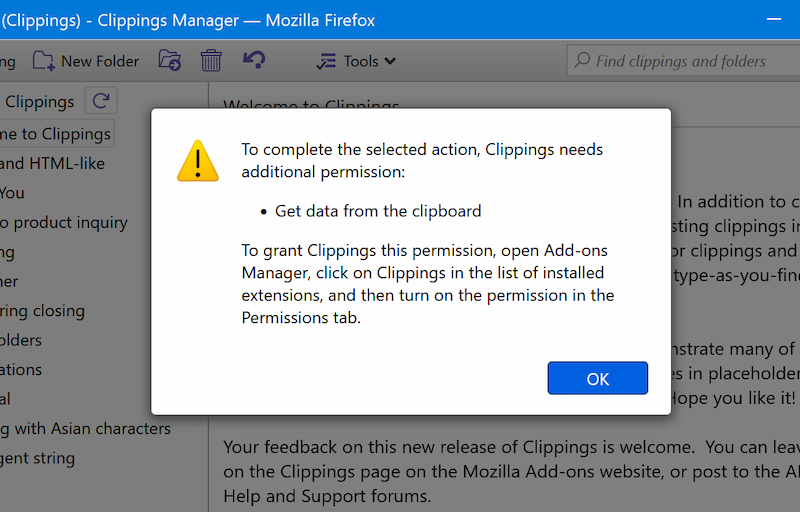
What’s New in Clippings for Thunderbird 7.1
- New placeholders for the email subject line, message sender and recipients:
$[SUBJECT],$[FROM],$[FROM_NAME],$[FROM_EMAIL],$[TO],$[TO_NAME],$[TO_EMAIL],$[CC],$[CC_NAME]and$[CC_EMAIL]. Add them to your clippings in Clippings Manager by using the Placeholder Toolbar - New option to paste an HTML-formatted clipping into an HTML message as plain text
- Brought back the option to show the Paste As dialog when pasting an HTML-formatted clipping, a feature that existed prior to Clippings 6.0
- The Paste Options dialog, which lets you choose between normal or quoted text whenever a clipping is pasted into the message composer, has been replaced with a new toggle option in the compose toolbar button context menu, named "Paste As Quoted Text"
- Improvements to undo in Clippings Manager. Also, you can now reverse the last undo ("undo undo") by pressing Ctrl+Y on Windows, ⇧⌘Z on macOS, and Ctrl+Shift+Z on Linux. The F2 keyboard shortcut is still supported
- Eliminated the confirmation dialog that appeared when reloading the Synced Clippings folder in Clippings Manager
- Clippings will now display an error message if the Sync Clippings data size exceeds the limit of 1 megabyte
Other Improvements
Version 7.1.3
- Minor fixes and improvements
Things You Should Know About
- Users of Clippings for Thunderbird version 5.7 or earlier should take note: Clippings will no longer automatically import your clippings data when upgrading from those old versions. Export your clippings now (select the "Clippings 6" data format) so that you can import them when you're ready to upgrade Clippings to version 7.0 or newer.
- Additional add-on permissions are now required for some features. When turning on Sync Clippings or performing clipboard actions for the first time, a message box will appear, indicating the permission requested and how to grant it. If you're upgrading from an earlier version of Clippings, the necessary permission for Sync Clippings will already be enabled.
 Learn more about Add‑on Permissions.
Learn more about Add‑on Permissions.
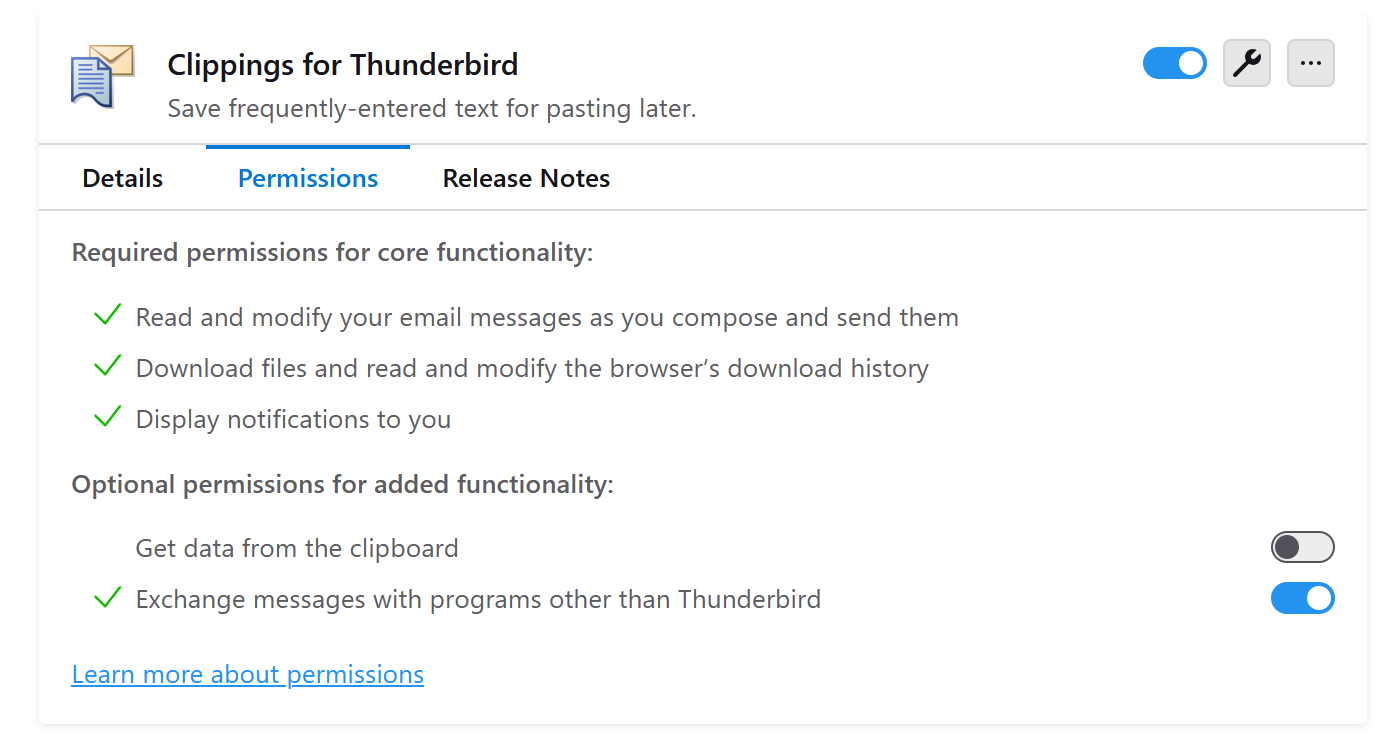
 AE Creations
AE Creations  cool, useful extensions for Firefox and Thunderbird
cool, useful extensions for Firefox and Thunderbird