Clippings » Sync Clippings
Sync Clippings lets you synchronize a subset of your clippings between Firefox and Thunderbird or other instances of those applications.
Getting Started
Download and install the Sync Clippings Helper application. Refer to the "Get the Sync Clippings Helper App" sidebar on the right.
Choose a folder location on your system where your Sync Clippings data file will be stored. This location needs to be accessible to the applications you want to sync your clippings with.
Using Sync Clippings
Turn on Sync Clippings from Clippings preferences:
- In the Clippings preferences page, under the Sync Clippings section, click Turn On Sync
- A message box may appear, saying that Clippings requires an additional extension permission to be granted in order for the Sync Clippings Helper app to sync your clippings to a file on your system. Follow the instructions to grant Clippings the requested extension permission.
- In the Sync Clippings dialog that appears, select the sync folder location.
Once Sync Clippings is turned on, a special "Synced Clippings" folder will appear in the clippings and folders tree list in the New Clipping dialog and Clippings Manager. You can choose which clippings you want to sync by creating, moving or copying them into the Synced Clippings folder.
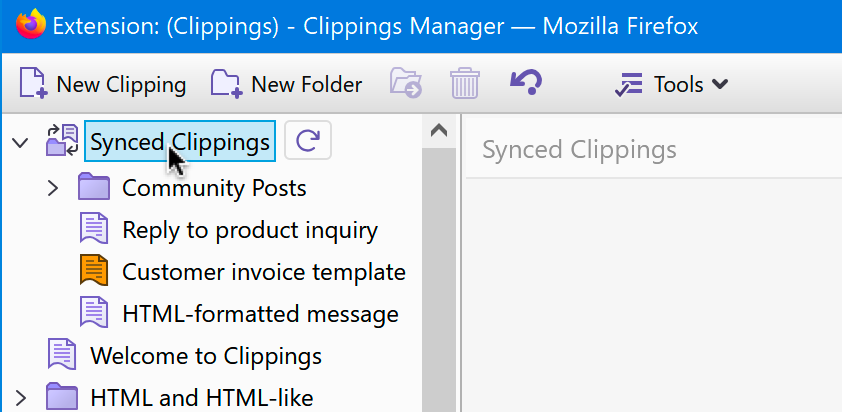
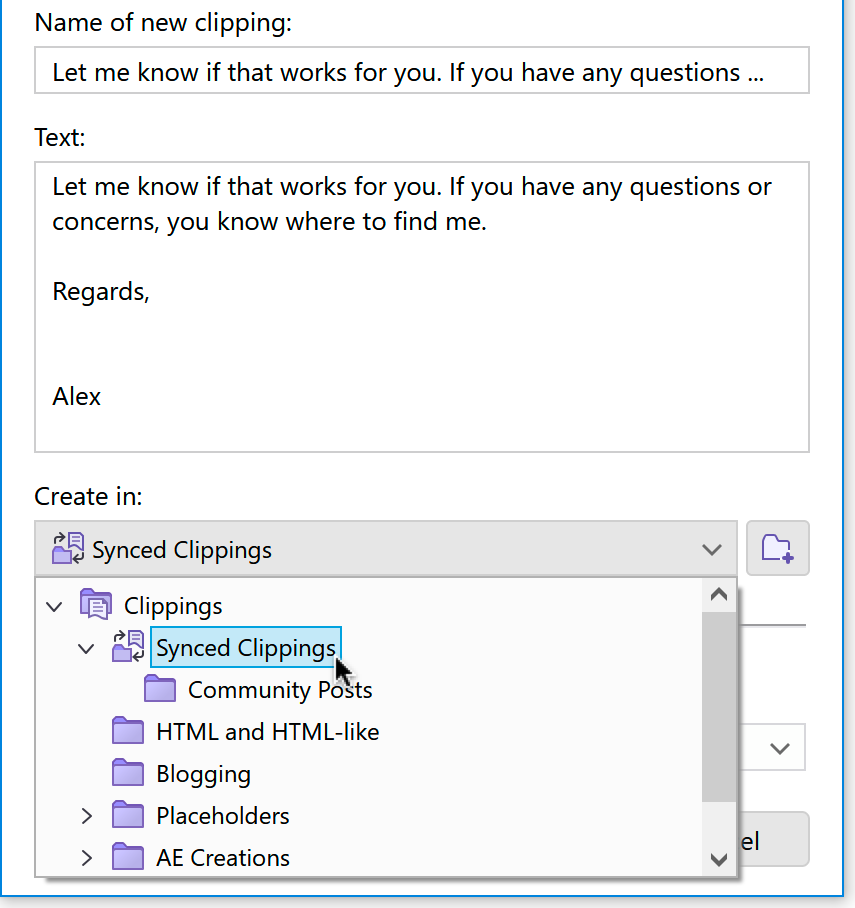
Clippings will automatically push the changes to your synced clippings every time you add, edit or delete a clipping or subfolder under the Synced Clippings folder.
To get the most up-to-date synced clippings and folders, open Clippings Manager, then click
the Reload 
Things You Should Know About
- If there are two or more applications modifying the same synced clipping, the most recent modification wins.
- If a shortcut key is assigned to a synced clipping, and the shortcut key assignment conflicts with another clipping, the synced clipping will lose its assigned key in favor of the other clipping.
- There is a limit of 1 MiB of the total amount of data in all synced clippings and folders. This total counts both the clipping/folder names and the clipping contents.
- There is a known issue on Linux where Sync Clippings Helper doesn't work on Firefox releases that are distributed using Snap or Flatpak. To work around this issue, download Firefox for Linux from the Mozilla website and install that instead of from the default package manager in your Linux distribution.
Frequently-Asked Questions
I have Firefox installed on multiple machines on a network. How do I sync my clippings between them?
Install the Sync Clippings Helper application on those machines that you want to sync your clippings with. Then set the sync file location to a shared folder on the network, or to a folder on those machines that is synced by a file sync application such as Dropbox, Google Drive or Microsoft OneDrive.
I don't need to synchronize my clippings. Do I still need to install the Sync Clippings Helper app?
No. The Sync Clippings Helper application is only needed if you are synchronizing your clippings between Firefox and Thunderbird, or between multiple instances of those applications.
I'm sharing clippings from a network drive so that my team can sync with them, but how do I prevent anyone from modifying them?
Set the sync file, "clippings-sync.json", to be read-only. Note that setting the folder containing the sync file to be read-only is not sufficient.
How do I uninstall Sync Clippings Helper?
See the help topic: Uninstall Sync Clippings Helper.
 AE Creations
AE Creations  cool, useful extensions for Firefox and Thunderbird
cool, useful extensions for Firefox and Thunderbird